Writing Arabic letters on a keyboard can initially seem challenging because Arabic uses a different script from Latin characters. However, with a little practice, it can become quite manageable. Here’s a guide to help you get started:
Getting an Arabic Keyboard
- Enable Arabic Keyboard on Your Device:
- On Windows: Go to Settings > Time & Language > Language & Region > Add a Language, then choose Arabic.
- On Mac: Go to System Preferences > Keyboard > Input Sources, click the ‘+’ and select Arabic.
- On smartphones, you can add the Arabic keyboard in the language and input settings.
- Physical Keyboard Stickers: If you frequently type in Arabic, you might find keyboard stickers with Arabic letters helpful. These can be placed on your existing keyboard.
Understanding the Layout
- The Arabic keyboard layout is quite different from the QWERTY layout. Arabic script is written from right to left.
- The placement of letters corresponds to their frequency of use in Arabic, not to their equivalent sound in English.
Basic Letters
- The Arabic alphabet has 28 letters. Here’s how they are generally mapped on a standard Arabic keyboard layout:
ض ص ث ق ف غ ع ه خ ح ج د
ش س ي ب ل ا ت ن م ك ط
ئ ء ؤ ر لاى ة و ز ظ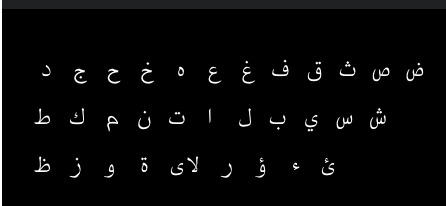
- Example: To type “سلام” (Salam – peace/hello), you would find ‘س’ then ‘ل’, followed by ‘ا’ and ‘م’.
Special Characters
- Arabic has characters for vowels (known as “Harakat”) and other special symbols that are not used as frequently in everyday typing. These are usually accessed via the Shift key or are found on the number row.
Practice
- Familiarization: Start by typing simple words to get familiar with the locations of letters.
- Typing Tutors: There are various online typing tutors and software that can help you practice Arabic typing.
Virtual Keyboards
- As a beginner, you might find it easier to start with a virtual keyboard (available in language settings or online), which shows you the Arabic characters on the screen, so you can click on them directly.
Remember, practice is key. The more you type, the more familiar you will become with the layout. Don’t worry about speed initially; focus on accuracy, and speed will develop over time.
